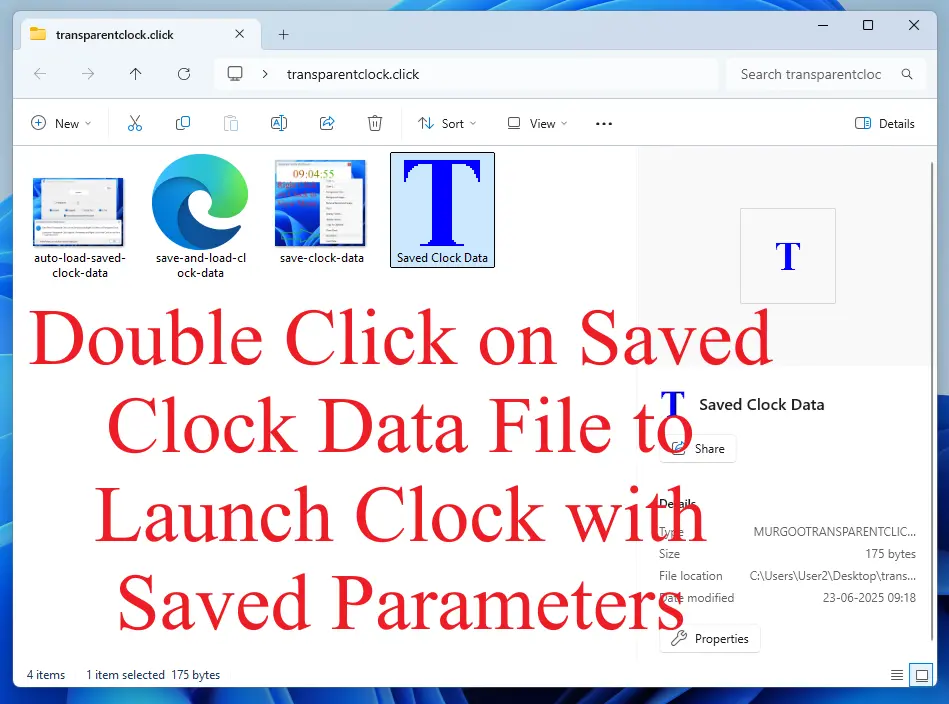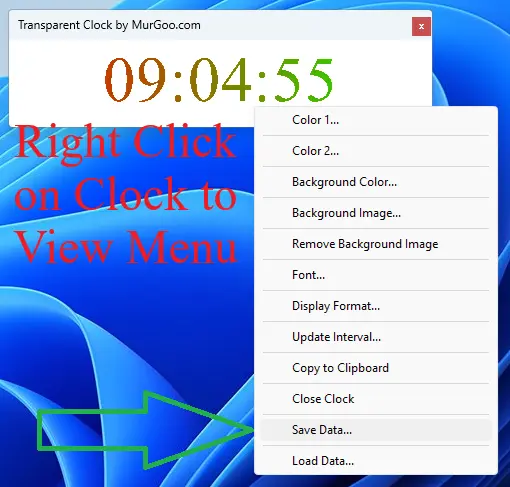Auto Load Saved Data File at Launch
You can Enable Automatic Loading of Last Saved File Parameters and then later launch the Transparent Digital Clock by Clicking on the Launch Button. When you Enable the option to Auto Load Data File feature, you will be presenetd an information box which you can dismiss by clicking on the OK button and also check the checkbox to never show this information message next time you enable this feature.
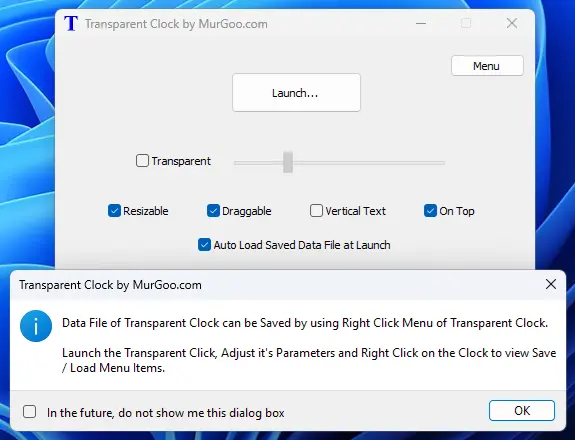
Launch Transparent Digital Clock by Double Clicking on Data File
To Launch Transparent Digital Clock with Saved Parameters, you can Double Click on the Saved Data File. Yes, you can Right Click on the Digital Clock to Save any Changed Made to Parameters of the Clock Displayed.